Future Insights Live slides
06 May 2012
Thanks to everyone who attended my talk, here are the slides, as promised.
Yavor is a PM at Snowflake working on developer experience. Previously at Docker, Auth0, Hulu, and Microsoft Azure.
06 May 2012
Thanks to everyone who attended my talk, here are the slides, as promised.
27 April 2012
Here is the video of my talk on node.js in Azure and links to some of the resources I reference:
Here are my slides:
23 April 2012
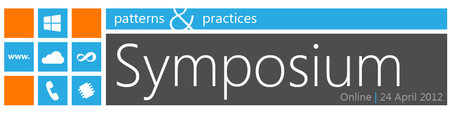
I’ll be speaking on Node.js at tomorrow’s Microsoft patterns & practices Symposium 2012, and you still have time to register. It’s free and it will be streamed live on Channel 9, so you can watch it regardless of where you are. My talk is at 13:30 tomorrow (04/23/12), see you there!
02 April 2012
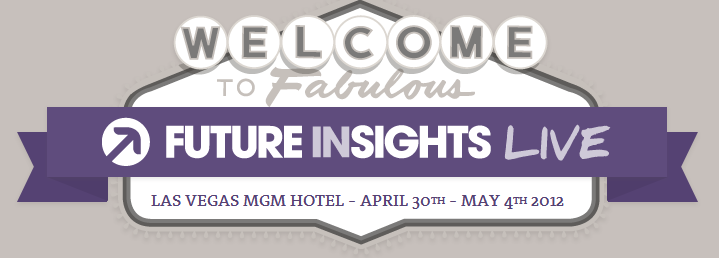
In more conference-related news, I’ll be speaking on Future Insights Live’s newly announced Cloud Track! Registration is still open… see you in Las Vegas!
Writing Node.js apps for Windows Azure
Friday, May 4th: 2:05pm – 2:55pm
Server-side JavaScript? On Windows Azure? Has hell frozen over? Learn about how Azure is quickly turning into an open cloud platform that supports a variety of runtimes: .NET, Java, PHP, and even Node.js! In this session, we will show how to build exciting realtime apps in JavaScript, and how to run them in the cloud. We will take advantage of features such as storage, caches, and queues to make our app scale without a hitch. We will also share the team’s plans for future Windows Azure improvements and give you a chance to voice your opinion.
Visual Studio 11 Beta went out a few days ago, and with it we have a refreshed RIA Services SP2 version that supports all VS 11 goodness:
However, there are some kinks that you should be aware of… it is a Beta after all:
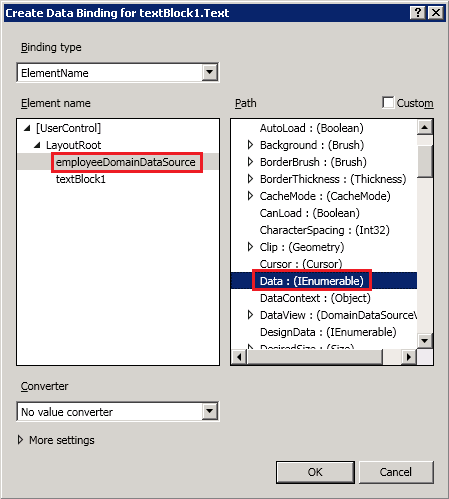
~~~ xml
01 March 2012



Great photos by Timothy Allen of the Buzludja (Бузлуджа) monument in Bulgaria. One of many amazing abandoned buildings, right up there with the Ryugyong Hotel.
Thanks to Norah for the forward.