The new support for writing mobile services in .NET has made it even easier for developers writing Windows Phone 8.1 apps to add a cloud hosted backend. Check out this short video to learn more.
UPDATE: The below content is now outdated… we have enabled a first-class connection string picker on the Configure tab of your mobile service. Specify the connection string there, and then you can easily use it exactly the same way as if it were defined in Web.config.
Since we introduced the .NET backend in Mobile Services, with rich support for connecting to existing databases, we have received a lot of questions around using custom connection strings. By default, Mobile Services creates an Azure SQL Database for you and the connection string used to refer to that is named MS_TableConnectionString. Our quickstart and Visual Studio project template uses that connection string by default.
So what do you do if you want to use your own connection string? It depends on what kind of database yo have.
- If your database is a Azure SQL database, just use the nifty Change Database button on the Configure tab of your mobile service. This will directly update the MS_TableConnectionString.
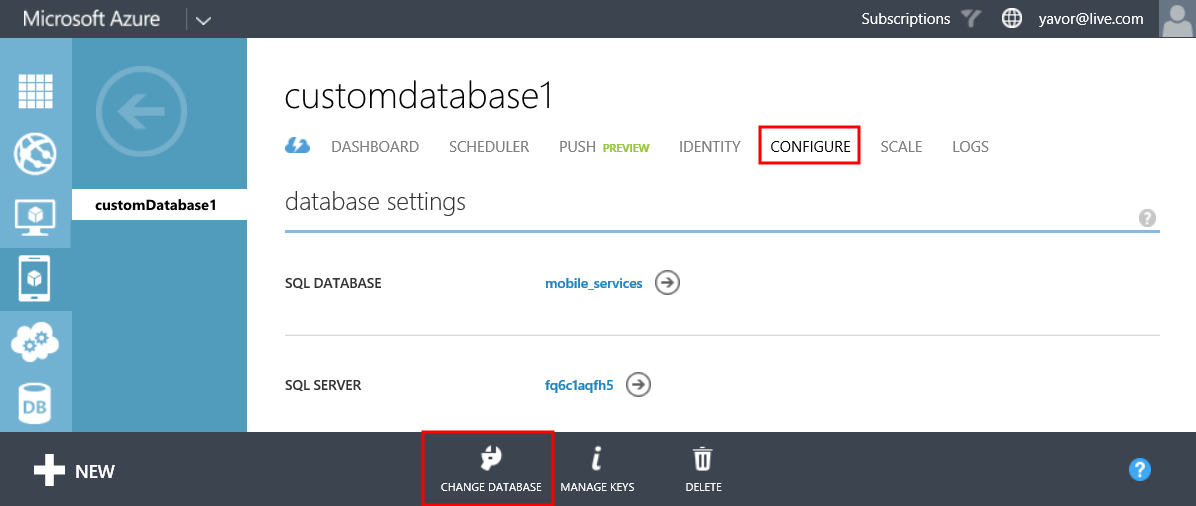
- If you are bringing your own database (for example SQL Server on IaaS), you cannot currently modify the MS_TableConnectionString connection string. We are working on enabling that and adding first-class support for connection string management right in the portal, but for now we have a simple workaround. Read on.
The first thing you need to do is find the App Settings section on the Configure tab of your mobile service. Create a new setting called for example onPremisesDatabase and set the value as your custom connection string.

Inside your app, find the DbContext that your .NET mobile service is using. Modify it as shown below. You might need to add an assembly reference to System.Configuration to your project.
public class customDatabase1Context : DbContext
{
public customDatabase1Context()
: base(ConfigurationManager.AppSettings["onPremisesDatabase"])
{
}
}
Then simply publish your changes and your service will now use your custom connection string. You are welcome to go and update the app setting in the portal if you need to and you don’t need to re-publish your app for the change to take effect.
Hope this helps!
Azure Mobile Services .NET at Cloud Cover
05 May 2014
If you want to learn about the new option of writing a .NET backend for your Azure Mobile Service, check out this video I made with Nick and Chris. We cover using new or existing data models and also demonstrate how to remotely debug the live service.
Azure Mobile Services at //build/ 2014
04 April 2014
//build/ 2014 wrapped up Friday, and it has been a great opportunity for our team to highlight an exciting set of new enterprise feature we’ve been working on for the last few months. We started with our segment in Scott’s keynote, which showcased a killer use case for the modern enterprise: how to build a service using .NET, add authentication with Active Directory, save documents to SharePoint, and build cross-platform clients with Xamarin. You can skip forward to 45:23 in the video if you are just interested in the mobile segment
The keynote segment touched on a few features that we then explored in-depth in our presentation:
Here are the slides for our talk. I’m working on getting the samples posted as well, keep an eye on this space.
We had some other great Mobile Services talks at //build/ that you may want to check out as well:
Azure Mobile Services talk slides and demo
30 October 2013
Preparing for //build/
13 October 2013
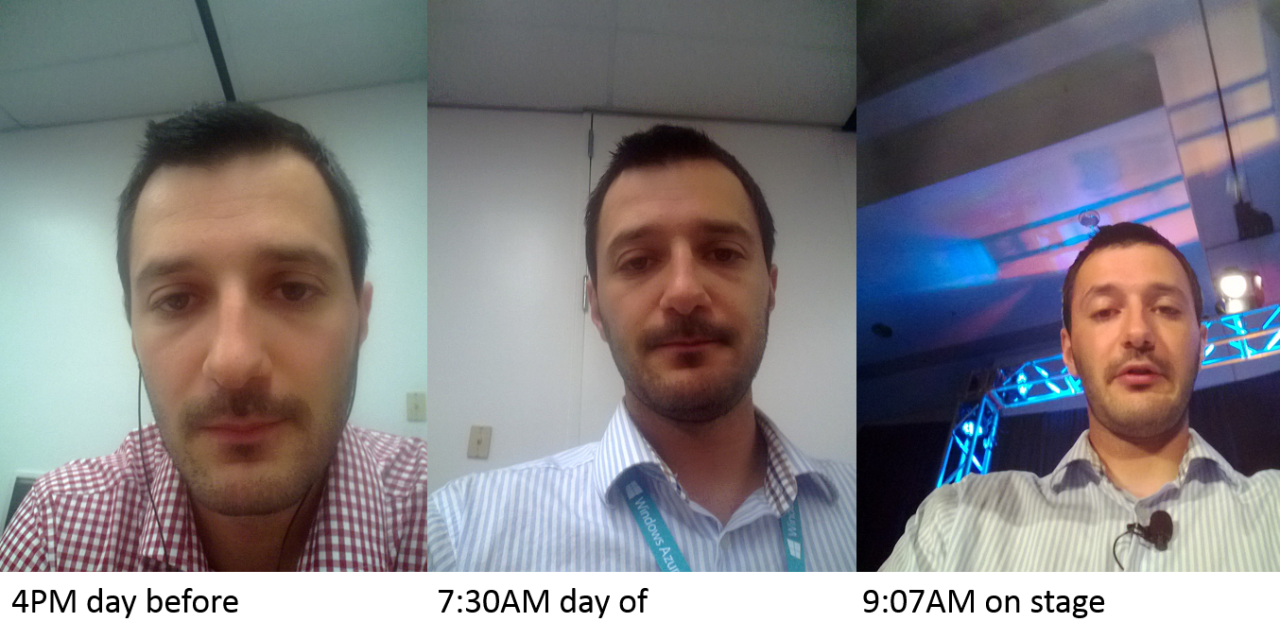
I was recently digging through my Azure storage account and ran across a bunch of pictures accidentally snapped and uploaded as part of preparing my //build/ demo this past June. You can literally see wrinkles forming in real time!